Frequently Asked Question
How to configure PFSimpleCOM
Last Updated 7 years ago
First, you need to find the communication identifier of the port used for sending out PhysioFlow data:
Open Windows’s Device Manager and then open section "Ports (COM & LPT)"
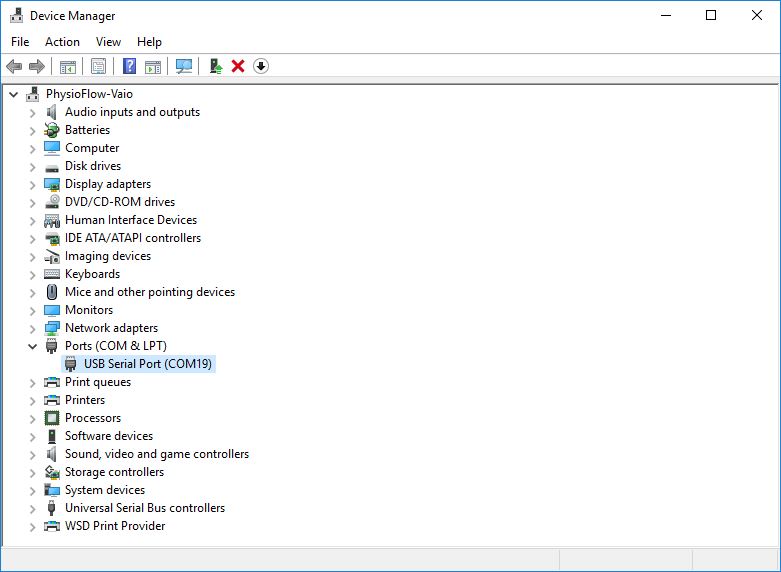
If there are several COM ports listed, unplug all the USB devices from the computer (including the PhysioFlow Q-Link) except the one which will be used to send the PhysioFlow data
Double click on the remaining serial port.
In the properties window, go in the “Details” tab, and select “Parent” in the property list.
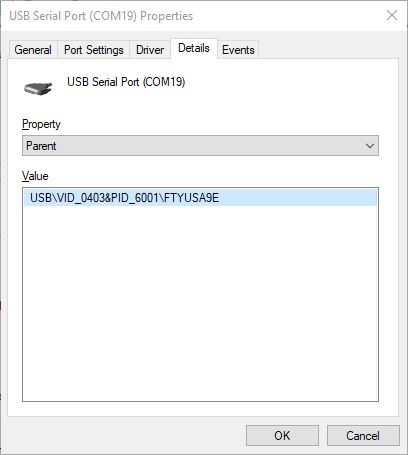
If the “Parent” value contains VID_0403&PID_6001, the communication identifier appears after the last antislash. In this image it is FTYUSA9E
Otherwise, the communication identifier is the com port number, for example COM19.
Finally, write the communication identifier in the following file Documents\PhysioFlowData\SimpleCom_ComPortNumber.TXT
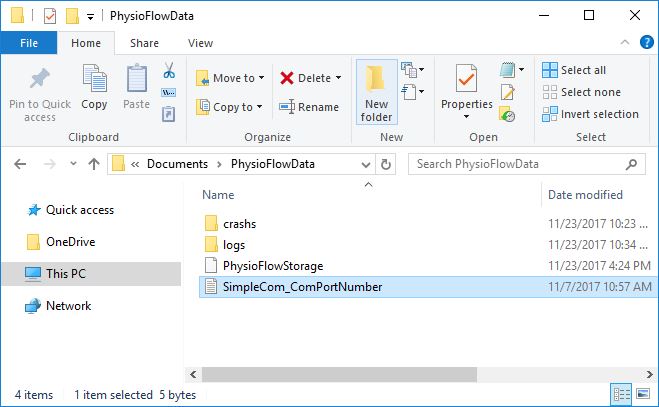
If everything is setup correctly, the PhysioFlow software displays the following:
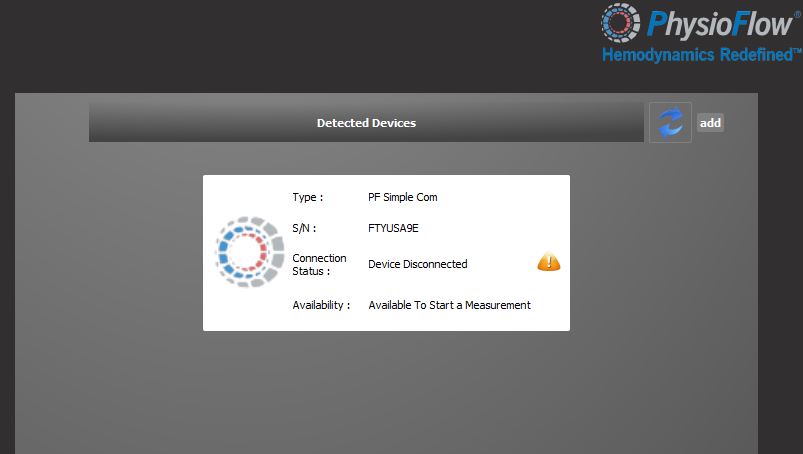
Open Windows’s Device Manager and then open section "Ports (COM & LPT)"
If there are several COM ports listed, unplug all the USB devices from the computer (including the PhysioFlow Q-Link) except the one which will be used to send the PhysioFlow data
Double click on the remaining serial port.
In the properties window, go in the “Details” tab, and select “Parent” in the property list.
If the “Parent” value contains VID_0403&PID_6001, the communication identifier appears after the last antislash. In this image it is FTYUSA9E
Otherwise, the communication identifier is the com port number, for example COM19.
Finally, write the communication identifier in the following file Documents\PhysioFlowData\SimpleCom_ComPortNumber.TXT
If everything is setup correctly, the PhysioFlow software displays the following: